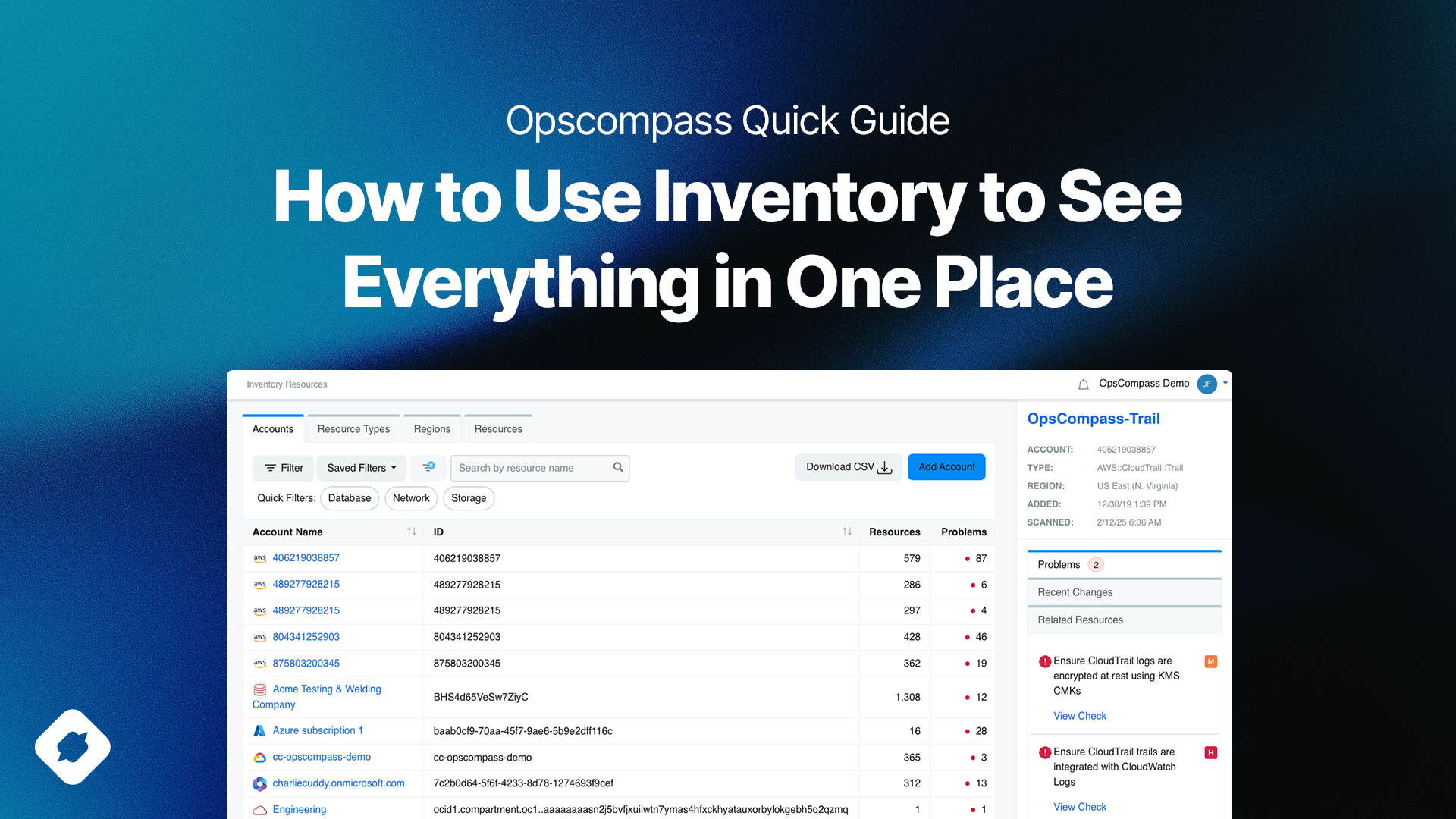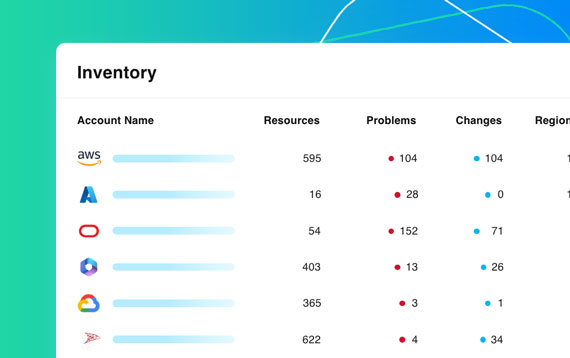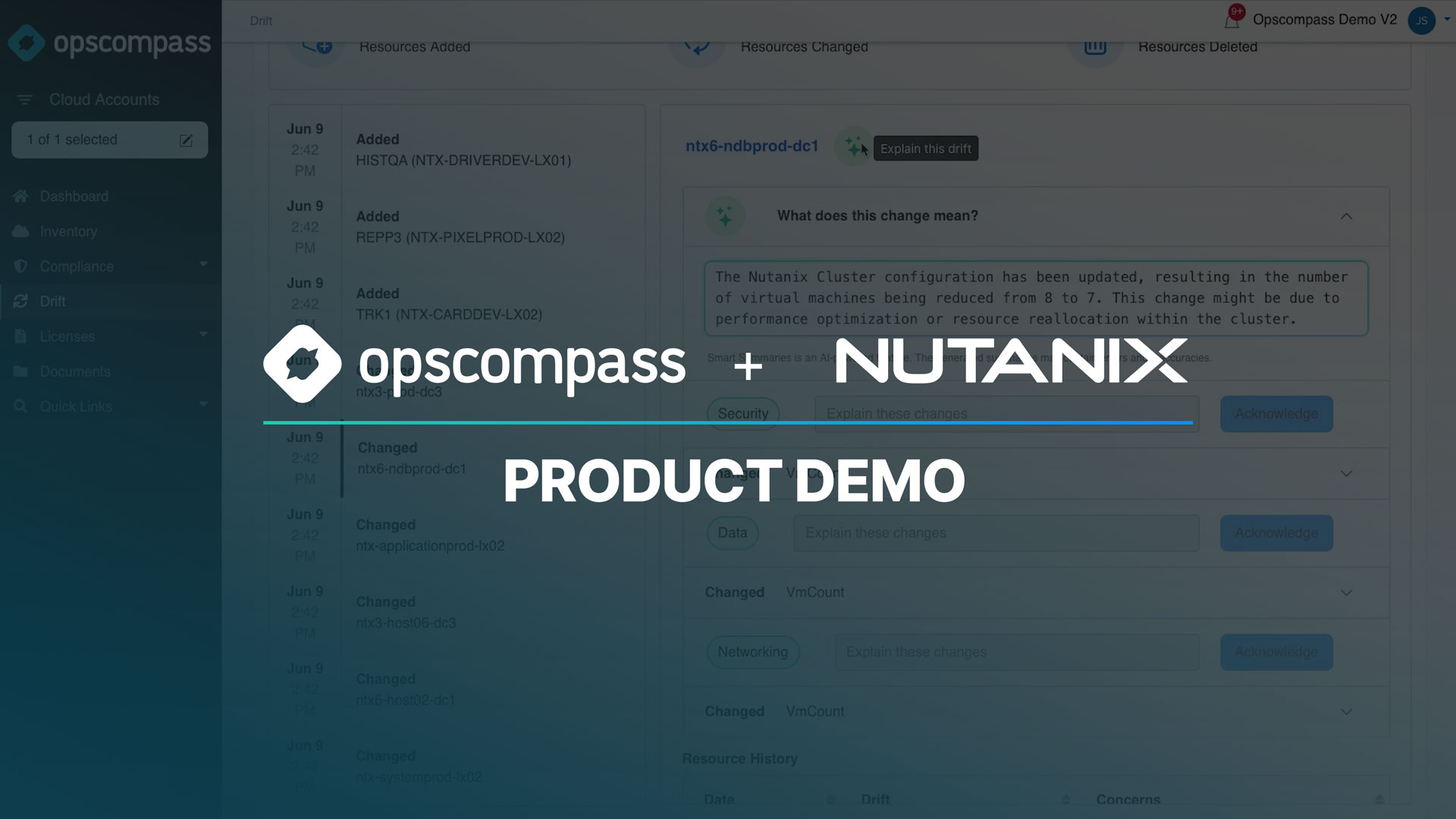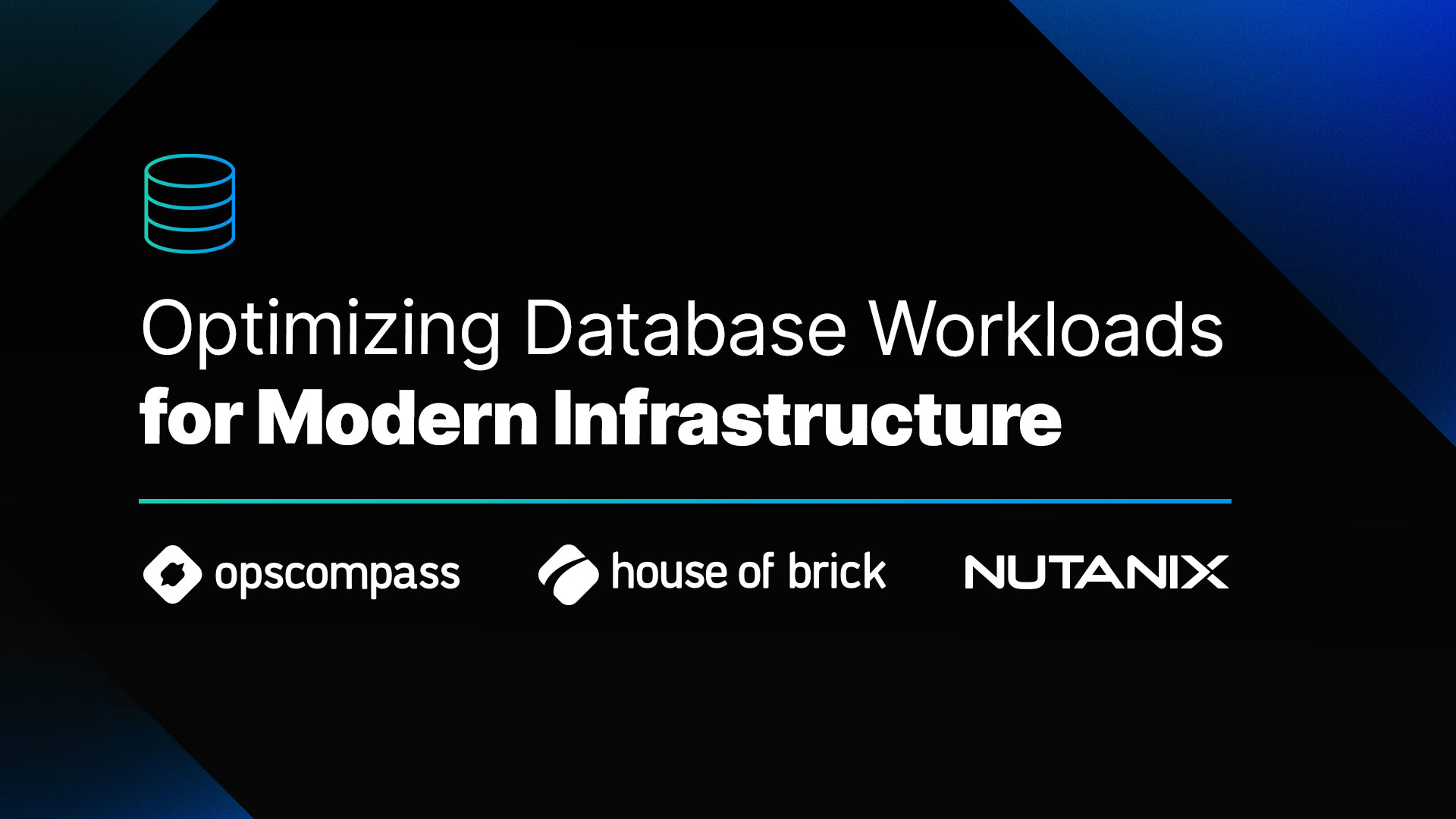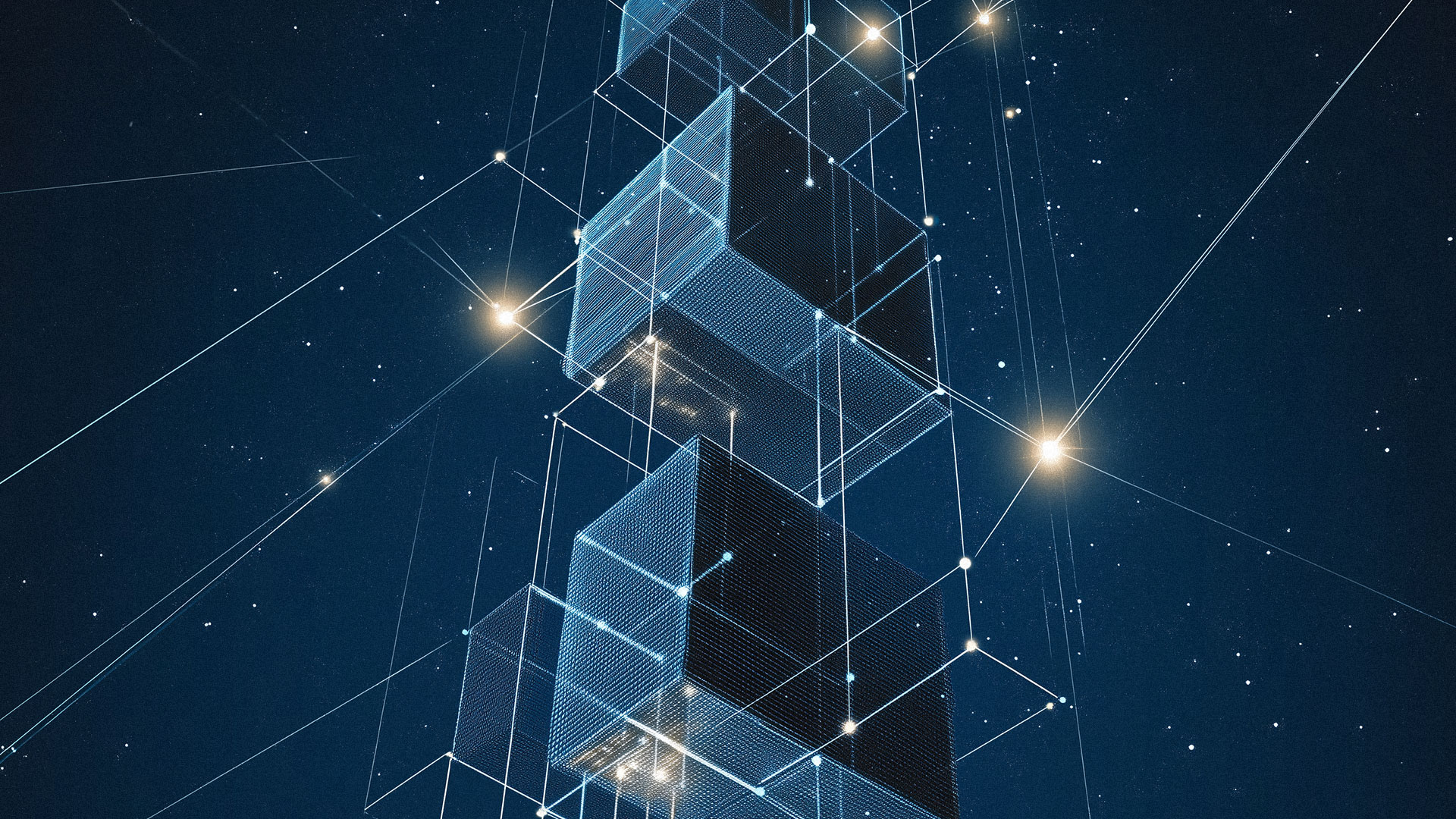Introduction
Opscompass Inventory provides a single, consolidated view of every connected environment—cloud and on-prem—so you can easily track assets, configurations, and compliance status across your entire hybrid infrastructure.
Whether you manage AWS, Azure, Google Cloud, VMware, or on-prem systems, Inventory keeps you audit-ready with up-to-date visibility into your resources and their configurations.
Opscompass Inventory Overview →
What the Inventory Shows You
The Inventory is the foundation of Opscompass visibility. It automatically collects and organizes data about your connected environments, showing you:
- Assets by Environment: All resources across AWS, Azure, Google Cloud, OCI, VMware, and on-prem connections.
- Configuration Details: Resource type, region, subscription, tags, and other metadata that help you understand how assets are organized.
- Resource Health & Compliance: Compliance framework status (CIS, NIST, FedRAMP, etc.) and drift indicators.
- Relationships: How resources connect to each other—for example, which databases run on which virtual machines or under which cloud subscription.
This makes it easy to answer key questions like:
- How many databases are currently deployed across environments?
- Which VMs or cloud instances changed configuration last week?
- Are all resources tagged and compliant with internal standards?
What Does The Inventory Show Me? →
Navigating the Inventory
You can access the Inventory from the Dashboard or directly from the left-hand navigation menu within Opscompass. Once opened, you’ll find:
Filters and Search: Quickly filter by environment, resource type, subscription, or tag.
- Scope Selector: Use the top-level scope bar to focus on a specific account, subscription, or region.
- Drill-Down Views: Click any resource to open detailed information, including configuration attributes, drift history, and compliance results.
- Quick Links: From any resource page, jump to related modules like Drift, Compliance, or Licenses for deeper analysis.
Tip: The scope filter is especially useful if you manage multiple accounts or organizations. This lets you narrow your view to exactly what you need to see.
How Do I Navigate The Inventory? →
Exporting Your Inventory
Need to share data or run additional analysis?
You can export the full inventory or a filtered view directly to CSV.
To export:
- Go to the Inventory page.
- Apply any desired filters or search terms.
- Select Export Inventory in the top right corner.
- Your file will download as a CSV, ready for offline review or integration into other reporting tools.
Exports include metadata such as resource name, type, location, subscription, tags, and compliance status—making it easy to share with stakeholders or auditors.
Why Inventory Matters
Opscompass Inventory helps organizations maintain continuous visibility across complex hybrid and multi-cloud environments.
By consolidating all your assets into one view, Inventory supports:
- Faster audits – instantly locate resources and prove compliance.
- Drift prevention – connect Inventory data to Drift monitoring for early detection of unauthorized changes.
- Cost control – identify underused or duplicate assets before they add to your spend.
- Security posture management – cross-check configurations against frameworks like CIS, NIST, and FedRAMP.
Combined with other Opscompass features like Compliance, Drift, and Licenses, Inventory gives you a complete understanding of your infrastructure’s current state and risk profile.
What Does The Inventory Show Me? →
How Opscompass Solves Real Problems for Oracle and SQL Server Environments
Database teams managing Oracle and SQL Server across hybrid and multi-cloud environments often face a recurring challenge: keeping track of every instance, configuration, and license entitlement as systems evolve. Manual tracking quickly breaks down, leading to visibility gaps, drift, and unnecessary spend.
Opscompass solves this by automatically discovering and mapping every Oracle and SQL Server asset across your infrastructure.
- For DBAs and Infrastructure Managers: Continuous inventory of each instance on-prem, in VMware, or in the cloud, showing where databases live, how they are configured, and when they drift from policy.
- For Security and Compliance Teams: Automatic benchmarking against CIS and NIST frameworks with a full drift history for audit evidence.
- For Procurement and Finance: Inventory tied to license data that reveals unlicensed or over-provisioned instances driving unplanned costs.
By linking database inventory with drift and license intelligence, Opscompass gives every stakeholder, from DBAs to CFOs, real-time awareness of what is deployed, what is changing, and what is at risk.
Example: Seeing Hidden Risk Before It Becomes an Audit Problem
A database manager at a financial services company connected their Oracle and SQL Server environments to Opscompass.
Within minutes, Inventory flagged SQL Server instances running in Azure that were not included in their license entitlement, and drift alerts showed high availability had been enabled on an Oracle instance that required an additional license.
Next Steps
If you’re new to Opscompass:
- Connect your first cloud or on-prem environment.
- Explore the Inventory to see your resources appear in real time.
- Use filters to identify untagged, non-compliant, or recently changed resources.
Already connected?
Use Exports and Drift Summaries to start building your internal audit documentation.
Want to see your entire cloud and on-prem footprint in one view?
Schedule a Demo to learn how Opscompass Inventory can simplify asset visibility, compliance, and risk management.