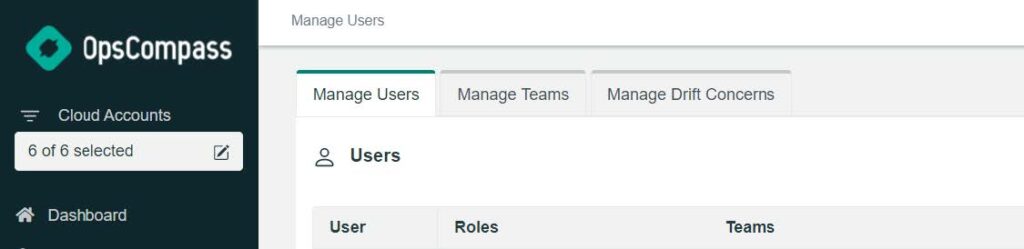The February 2022 release of OpsCompass comes with a brand-new feature, Document Manager, as well as a variety of other smaller changes to improve the app’s experience.
Highlights:
- • New Feature: Document Manager
- • New Feature: Activity Report
- • Updated Admin Area
New Feature: Document Manager
You can use OpsCompass to share documents with your team and with OpsCompass employees. This new functionality is available under the “Document Manager” heading in the main navigation. Document Manager comes with some default directories for certain report outputs. You can also make new directories and upload documents into those directories.
By default, users in the “Company Sysadmin” role were granted access to the Document Manager feature. You can grant people access to all the company’s documents in OpsCompass by granting them the “Document Administrator” role. You can also grant people access to specific directories rather than the whole directory tree.
Creating Directories
Before you can upload any documents, you need to create a directory to upload those documents to.
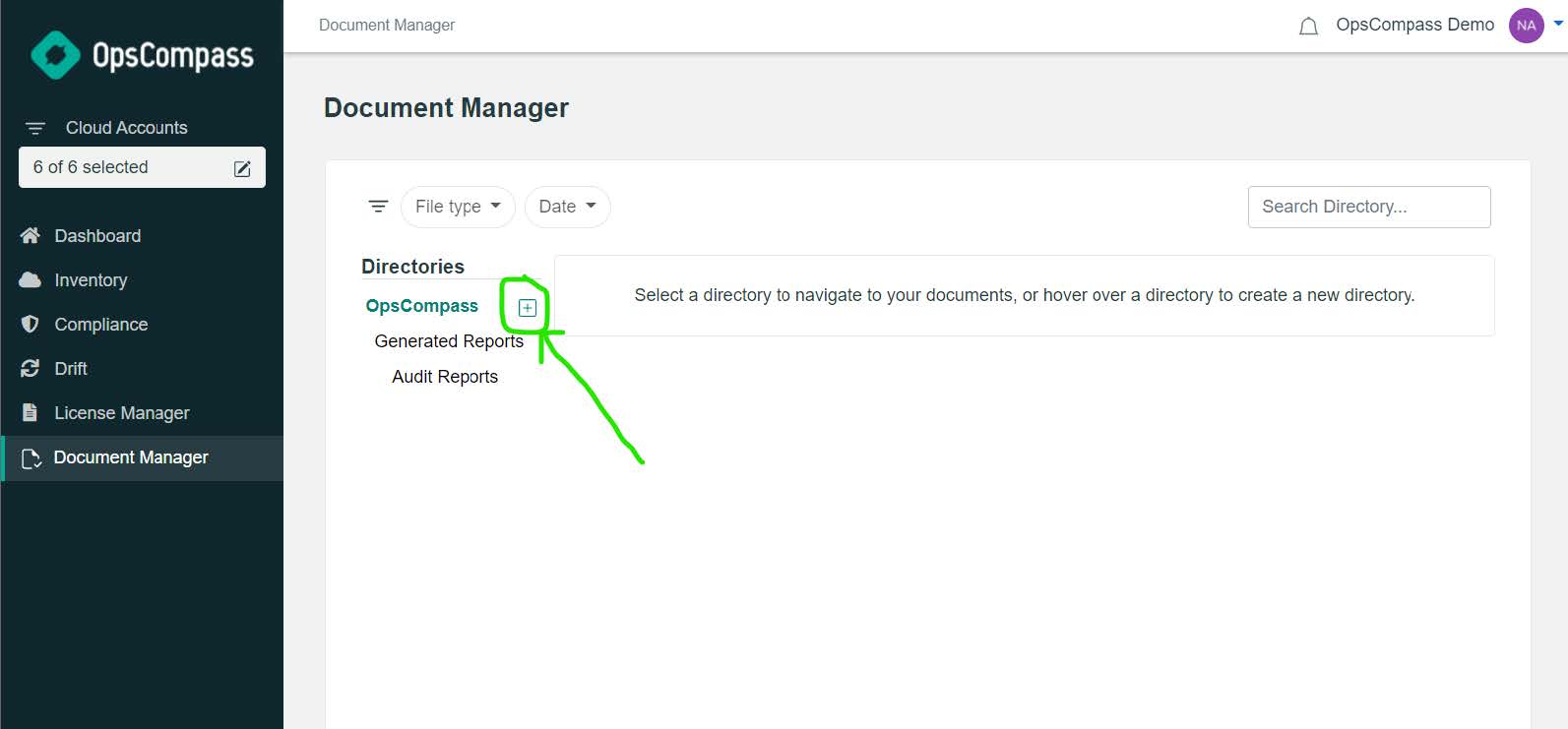
Provide the name of the new directory in the dialog that appears.
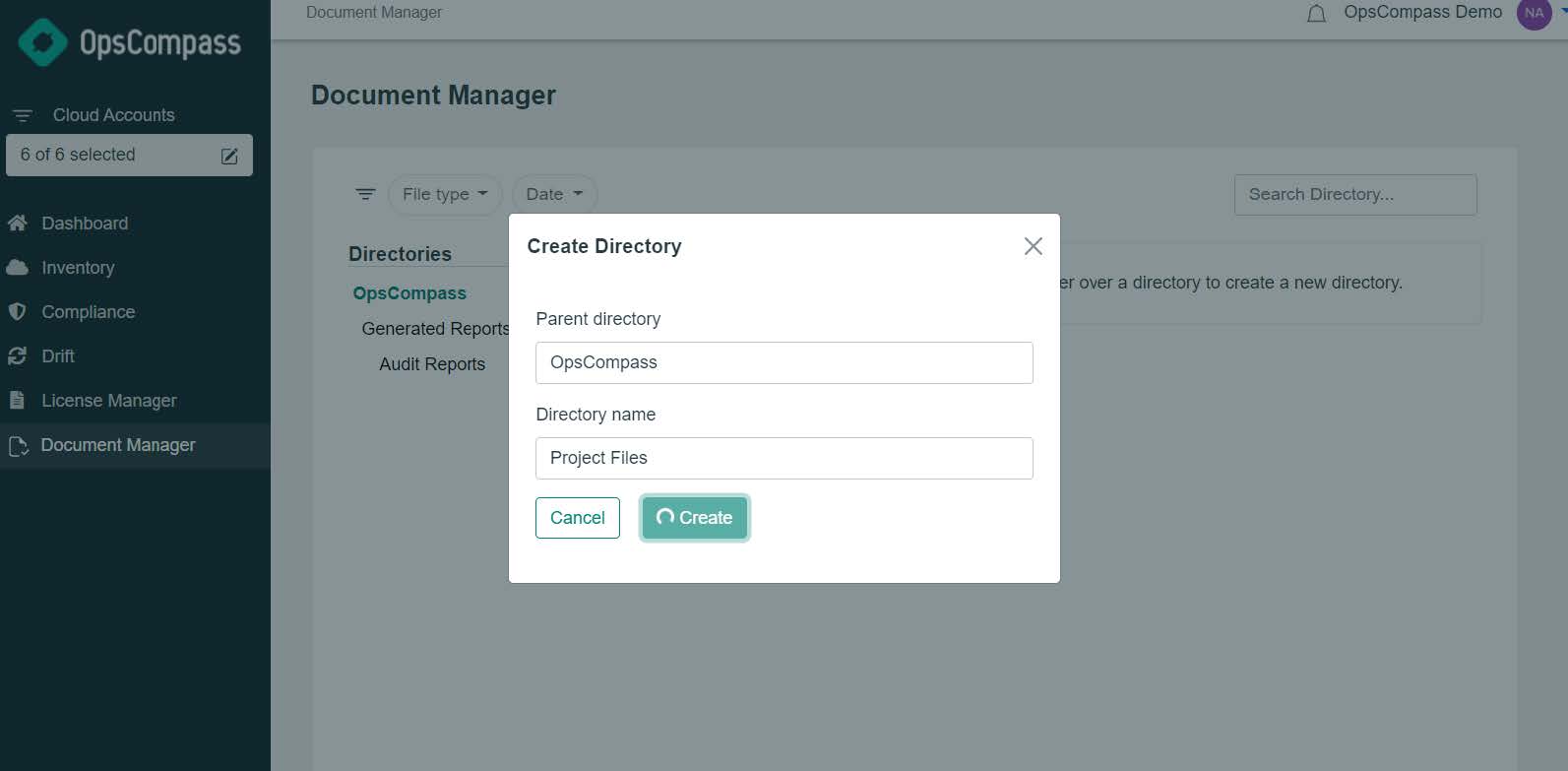
More Information
Detailed instructions for all the features of Document Manager are available in our Knowledge Base, including detailed steps for managing the documents, generating a report of which documents were uploaded, downloaded, and deleted, and managing access to documents.
New Feature: Activity Report
We’ve created an activity log for OpsCompass. At this time, the only activities being logged involve the Document Manager, logging creations, deletions, and downloads of documents and directories. You can generate a report from the Manage Users Page.
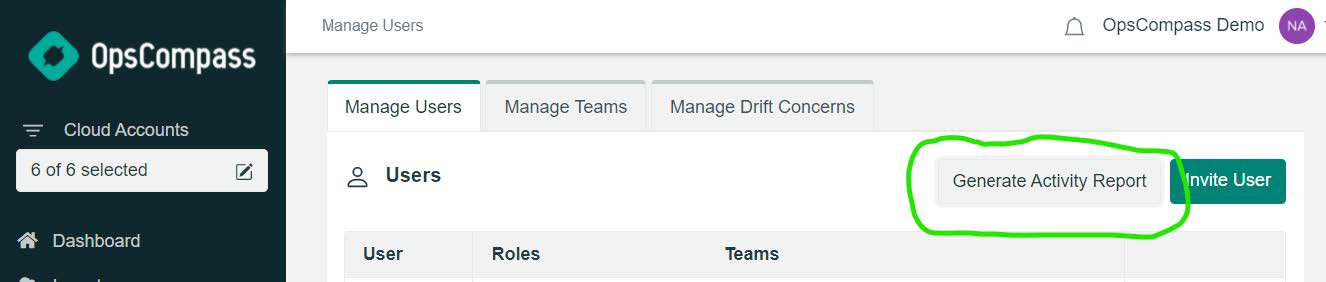
Over time, additional OpsCompass activities will be logged here.
Updated Feature: “Admin” Navigation
We’ve merged the Teams, Drift Concerns, and Users pages together into a single “Admin” section.
Once you enter the “Admin” section, you can switch between the areas using a tabbed navigation.